I must agree with 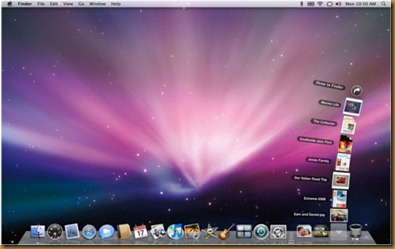
Since the most usual and important task that I perform nearly every 10 minutes or so is taking a screenshot, so with time I managed to learn a couple of techniques to do it through different ways and here I am sharing them all as a future reference to myself and for other Max OS X users.
- Command + Shift + 3
Take a screenshot of the screen, and save it as a file on the desktop. - Command + Shift + 4
Take a screenshot of an area and save it as a file on the desktop. - Command + Shift + 4 + Spacebar
Take a screenshot of a window and save it as a file on the desktop. - Command + Control + Shift + 3
Take a screenshot of the screen, and save it to the clipboard. - Command + Control + Shift + 4
Take a screenshot of an area and save it to the clipboard. - Command + Control + Shift + 4 + Spacebar
Take a screenshot of a window and save it to the clipboard. - Command + Shift + A (in Grab.app)
Take a screenshot of an area and save it in a location of your choice. - Command + Shift + W (in Grab.app)
Take a screenshot of a window and save it in a location of your choice. - Command + Shift + Z (in Grab.app)
Take a screenshot of the screen every 10 seconds, until the timer is canceled. - screencapture
This command can be used in Terminal to take screenshots.””screencapture -iW ~/Desktop/screen.jpg””
if you have more tricks out there to share with us, please post them in the comments. Thanks!


No comments:
Post a Comment